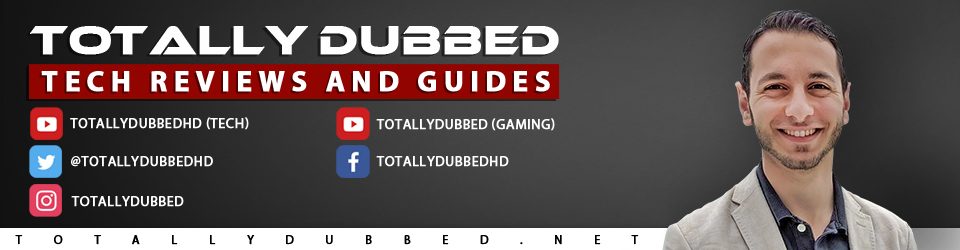Here is my unboxing video:
Tag Archives: Samsung
Nokia Lumia 800 vs Samsung Galaxy S GT-i9000 – Camera
Some pictures and a video comparison I took of both!
The pictures, should show a nice comparison between the 8MP (Lumia) and 5MP (SGS) camera on both devices! Click on the pictures to make them larger, alternatively, I would suggest tabbing both, and then comparing between the two.
Obviously the Lumia’s camera should be better, and indeed it is, as it has a 8 Megapixel camera with a F number/aperture of 2.2 vs the SGS i9000’s 5 Megapixel camera with a F number/aperture of 2.6 – You will also be able to see that the Nokia’s lens is a little wider, especially with the Chimp comparison.
It has to be noted however, that the Lumia’s camera isn’t really consistent – if you look at the 3 photos of the Chimp on the table (at the very end) – they tend to vary in colour, and focus! When Looking at the cars on the street comparison – you will be able to see that the Lumia didn’t focus well on any of the objects, whereas with the SGS, I had no problems.
And here is my video comparison (recorded both at 720p) – they do both look a little grainy – that might have been due to the rendering – but regardless, you should still be able to see the quality difference!
Hope this helped and showed you a good comparison!
–TotallydubbedHD
How to flash STOCK Samsung Galaxy S GT-I9000 firmware
Latest one as you saw was JVT:
-PDA: XXJVT
-PHONE: XXJVT
-CSC: XAJVT
Just a tip:
If your KIES does NOT pick up the phone – then it’s probably down to the CSC – the country code.
Here is an old post/video on how to do that! (same principal applies)
I hope this helps!
–TotallydubbedHD
How to flash back to STOCK Samsung Firmware (SGS)
Here is a full guide on how to flash back to stock!
In this video I cover:
-JPU – Full ODIN flash
-JPY – PDA Only flash via ODIN – to make it able to connect to Kies
-JVO (latest as of 17/06/11) gingerbread ROM via Kies
Remember to wipe the INT SD and Factory reset before you send it in!
Download stock firmware from here
The select Samsung I9000.
You have to register and once you download the files you will be prompted to enter a password. It is mentioned on http://www.samfirmware.com/ however here are the 2 variations of passwords you will need to extract the file to your PC:
## Password is = samfirmware.com
# Password is = samsung-firmwares.com
Enjoy!
–TotallydubbedHD
How to fix Carrier Issues on the Samsung Galaxy S
This worked for me!
After you select it and your SD card has done scanning, it will come up with the options.
In my case:
T-Mobile and Virgin
Remember it’s:
*#272*IMEI#
Enjoy!
–TotallydubbedHD