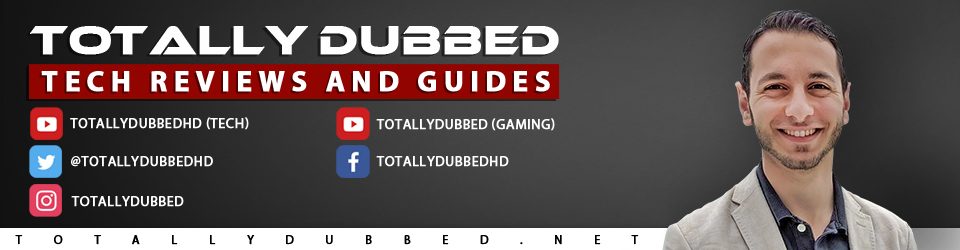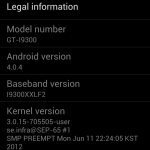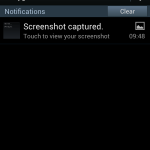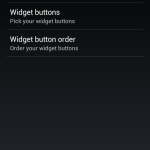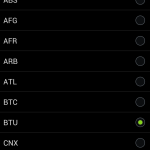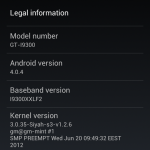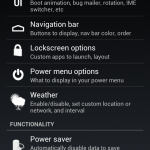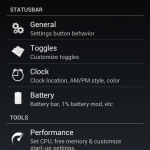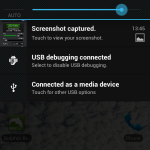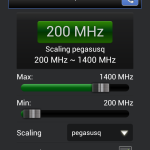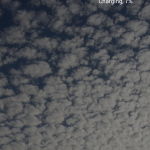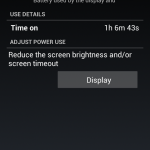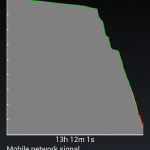Swype is an input method for touchscreens where the user enters words by sliding a finger or stylus from letter to letter, lifting only between words. It uses error-correcting algorithms and a language model to guess the intended word. It also includes a tapping predictive text system in the same interface. Swype is designed for use on touchscreen devices with a traditional QWERTY keyboard. Swype was first commercially available on the Samsung Omnia II running Windows Mobile.
The Swype software was developed by Swype Inc. In October, 2011, Swype Inc was acquired by Nuance Communications.
-Thank you Wikipedia.
Swype, as some of you might know recently went through a few changes (June 2012). This was by far one of the biggest updates the Swype BETA keyboard has gone through. Swype for me, personally, was one of the features that I fell in love with, when I first set my hands on the Samsung Galaxy S GT-I9000 – The I9000 had Swype built in, not too long after Swype BETA came out, which was a keyboard that would be used on almost any Android device. To my surprise I didn’t find it included in the Samsung Galaxy S III GT-I9300, and set out to find Swype. Before continuing let me state that there is a built in “Swype” feature, that is linked to the Samsung keyboard, however I felt, after using it a little while, that the built in version, that wasn’t a separate keyboard was far less accurate and intuitive than Swype, the separate keyboard.